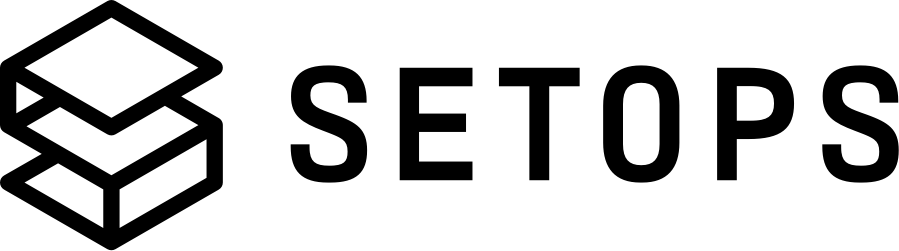Commands for creating a Web App #
💡 You can replace the default values of the commands forPROJECT,STAGEandAPPNAMEin the form on the right side! A standard pattern might bemyproject,productionandweb(see concepts).
We recommend creating shortcuts for the commands setops and setops -p <PROJECT> -s <STAGE>. See our best practices for setting an Alias.
Create Project and Stage #
setops -p <PROJECT> project:create
setops -p <PROJECT> -s <STAGE> stage:create
Create Required Secret #
setops -p <PROJECT> -s <STAGE> secret:create secret_key_base=$(openssl rand -hex 64)
Create Stage Definition #
apps:
<APPNAME>:
container:
command:
- bundle
- exec
- rackup
- --host
- 0.0.0.0
- --port
- "5000"
health_check:
command:
- wget
- -qO-
- http://localhost:5000/.well-known/health-check
interval: 30
retries: 5
start_period: 15
timeout: 10
custom_domains:
zwei.beer:
primary: false
redirect_to_primary: false
static_ips: false
validated: true
env:
RACK_ENV:
description: The Rack environment
value: production
SECRET_KEY_BASE:
description: The secret key base used for encrypting sessions in Rails
value: "{{ .Secrets.secret_key_base }}"
links:
my-app-data-store1:
env_key: S3_DATA_URL
my-app-documentdb1:
env_key: MONGODB_URL
my-app-es-engine01:
env_key: ELASTICSEARCH_URL
my-app-local-data1:
path: /data-write
read_only: false
my-app-local-data2:
path: /data-read
read_only: true
my-app-postgresql1:
env_key: DATABASE_URL
my-app-postgresql2:
env_key: DEDICATED_DATABASE_URL
my-app-redis-data1:
env_key: REDIS_URL
network:
health_check:
path: /.well-known/health-check
status: "200"
ports:
- 5000
protocol: http
public: true
resources:
cpu: 256
memory: 512
scale: 1
notifications:
ops-my-genie:
target: https://api.eu.opsgenie.com/v1/json/cloudwatch?apiKey=<APIKEY>
type: webhook
project: <PROJECT>
schema_version: "2"
services:
my-app-data-store1:
options: {}
type: s3
my-app-documentdb1:
options:
scale: 1
plan: db.t3.medium
type: documentdb
version: "4"
my-app-es-engine01:
options:
storage: 10
plan: t3.small.elasticsearch
type: elasticsearch
version: "7"
my-app-local-data1:
options: {}
type: volume
my-app-local-data2:
options: {}
type: volume
my-app-postgresql1:
options:
extensions:
- postgis
- pgcrypto
plan: shared
type: postgresql
my-app-postgresql2:
options:
extensions:
- postgis
- pgcrypto
max_storage: 25
min_storage: 20
plan: db.t3.micro
type: postgresql
version: "16.4"
my-app-redis-data1:
options: {}
plan: cache.t2.micro
type: redis
version: "7.1"
stage: <STAGE>
Push and activate image #
First, you need to build a container image for your application. Then push it to the SetOps container image registry. Look at best practices for building an image
setops -p <PROJECT> -s <STAGE> --app <APPNAME> image:push --tag v1.0.0 --from-image myimage
setops -p <PROJECT> -s <STAGE> stage:apply --image-tags <APPNAME>=v1.0.0
Check Running App #
setops -p <PROJECT> -s <STAGE> --app <APPNAME> task
Check Health Status #
If RUNNING & HEALTHY ✅ Now you can open the website at:
https://<APPNAME>.<STAGE>.<PROJECT>.<YOURDOMAIN>/
Logs #
setops -p <PROJECT> -s <STAGE> --app <APPNAME> log
setops -p <PROJECT> -s <STAGE> --app <APPNAME> log -f
setops -p <PROJECT> -s <STAGE> --app <APPNAME> log -f | egrep -v '/.well-known/health-check' # to filter out Health Check logs
One-Off Tasks #
setops -p <PROJECT> -s <STAGE> --app <APPNAME> task:run -- echo "Hello World"
setops -p <PROJECT> -s <STAGE> --app <APPNAME> task:run -- bundle exec rake db:migrate
setops -p <PROJECT> -s <STAGE> --app <APPNAME> task:run --interactive -- echo "Hello World"
Upload Database & S3 Data #
See Backup & Restore for further information.
setops -p <PROJECT> -s <STAGE> --service <SERVICE> backup
setops -p <PROJECT> -s <STAGE> --service <SERVICE> backup:upload </path/to/my/backup>
setops -p <PROJECT> -s <STAGE> --service <SERVICE> backup # copy the ID of the latest manual backup
setops -p <PROJECT> -s <STAGE> --service <SERVICE> backup:restore <ID>
Add Worker and other App-Container #
If your application uses background tasks like delayed-job, sidekiq, or clockwork, you need to create a separate App for that.
- Create the app (
workermight be a good name) - Set container settings (Health Check is not needed if the app is private)
- Set all required ENV
- Link required services (like database or queue)
- Push and activate the same image