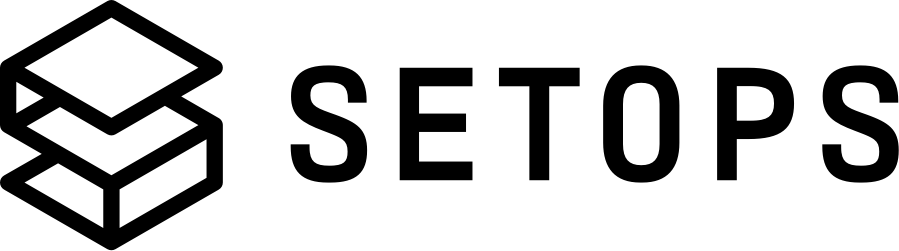Manual Backup & Restore #
SetOps supports both Automatic Backups, as well as a manual backup and restore mechanism for Services. This feature allows you to backup your data at a specific point, restore a service to an earlier snapshot and is useful to migrate your apps from and to SetOps. Detailed configuration and usage steps for all of these use cases are outlined below.
💡 The default backup mechanism comprises Automatic Backups and is managed automatically by SetOps. This is includes point-in-time recovery as a more fine grained method of restoring service data. For point-in-time recovery get in contact with a SetOps administrator.
List all manual backups #
Use backup to view a list of manual backups for a given Service:
setops -p <PROJECT> -s <STAGE> --service <SERVICE> backup
+--------------------------------------+---------+----------------------+----------+
| ID | STATUS | CREATED AT | SIZE |
+--------------------------------------+---------+----------------------+----------+
| 6a6fcd7a-7063-4cb4-a748-8f765eea39a2 | CREATED | 2021-04-23T12:03:10Z | 150.8 kB |
| 82a08f8e-3392-4211-ac55-6cd9c2884fa4 | CREATED | 2021-04-27T19:07:25Z | 75.3 MB |
+--------------------------------------+---------+----------------------+----------+
The list shows two manual backups. Every manual backup is identified by its ID.
A manual backup can be in one of three states:
CREATED: the manual backup has been successfully created and is available for download and restoreCREATING: the manual backup is currently being created, it can’t be downloaded, restored, or deletedRESTORING: the manual backup is currently being restored, it can’t be deleted
💡 Note that Automatic Backups will not appear in this list as these are managed by SetOps.
Create a manual backup #
Use backup:create to create a backup for a given Service, e.g. database:
setops -p <PROJECT> -s <STAGE> --service database backup:create
ID: badbbc84-911b-4eb0-89be-bfc3cea5c6ff
Status: CREATING
Note that the manual backup can only be downloaded or restored when it has the status CREATED. Use backup to check that it is CREATED.
Restore a manual backup #
This will show you how to restore a manual backup for a given Service.
For a restore, you have two options:
- Restore an existing service (this will keeping the existing data and add the backup on top)
- Restore to a new service (you create a new service, upload & restore a backup, resulting in a fresh copy)
Restoring a manual backup will not purge existing data for the service. Existing data will be kept and the manual backup is restored “on top” of it. See Restore manual backup to a new Service to learn how to import an earlier manual backup from SetOps or somewhere else.
Restore an existing service #
Use backup:restore ID to restore a backup for a given Service, e.g. database.
setops -p <PROJECT> -s <STAGE> --service database backup
+--------------------------------------+---------+----------------------+----------+
| ID | STATUS | CREATED AT | SIZE |
+--------------------------------------+---------+----------------------+----------+
| e3e7ccb5-26ff-4946-ad5f-9c97118d77a3 | CREATED | 2021-07-15T16:01:53Z | 139.3 kB |
+--------------------------------------+---------+----------------------+----------+
setops -p <PROJECT> -s <STAGE> --service database backup:restore e3e7ccb5-26ff-4946-ad5f-9c97118d77a3
ID: e3e7ccb5-26ff-4946-ad5f-9c97118d77a3
Status: RESTORING
Created At: 2021-04-03T09:41:38Z
Size: 150.8 kB
When backup doesn’t show the manual backup as RESTORING, the restore process has finished. A feature that allows you to view manual backup logs and receive notifications for successful or failed restores will be added in a future version.
Restore to a new service #
Restoring to a new service will create an identical replica of an existing service or custom manual backup you uploaded.
To achieve this, follow these steps:
-
Create a new Service with the same configuration as the existing one. See Showing information about a Service and Create a new Service. Make sure to apply your changes before continuing.
-
Download the manual backup from the existing service.
-
Upload the manual backup to the new service.
-
Restore the manual backup to the new service.
-
Link the new service to your app(s). If you want to replace the old service, unlink the old service and link the new service with the same environment key.
Upload a manual backup #
Use backup:upload FILE to upload a manual backup to a given Servie, e.g. database:
setops -p <PROJECT> -s <STAGE> --service database backup:upload backup.psqlcustom
✅ backup.psqlcustom completed (1.47 mB) with ID b3263ac2-f6e0-4227-a3c7-f197603a386c
setops -p <PROJECT> -s <STAGE> --service database backup
+--------------------------------------+---------+----------------------+----------+
| ID | STATUS | CREATED AT | SIZE |
+--------------------------------------+---------+----------------------+----------+
| b3263ac2-f6e0-4227-a3c7-f197603a386c | CREATED | 2021-07-15T16:01:53Z | 139.3 kB |
+--------------------------------------+---------+----------------------+----------+
You can use --print-url to get a command for uploading the file with an external tool. Add --output plain to only get the URL.
See Backup Formats to learn how to create a valid backup archive.
Download a manual backup #
Use backup:download ID to download a backup for a given Service, e.g. database:
setops -p <PROJECT> -s <STAGE> --service database backup
+--------------------------------------+---------+----------------------+----------+
| ID | STATUS | CREATED AT | SIZE |
+--------------------------------------+---------+----------------------+----------+
| 0b10bc93-5ae7-40ef-ba40-e5110ad2d467 | CREATED | 2021-07-15T16:01:53Z | 139.3 kB |
+--------------------------------------+---------+----------------------+----------+
setops -p <PROJECT> -s <STAGE> --service database backup:download 0b10bc93-5ae7-40ef-ba40-e5110ad2d467
ID: 0b10bc93-5ae7-40ef-ba40-e5110ad2d467
Status: CREATED
Created At: 2021-04-03T10:55:53Z
Size: 150.8 kB
✅ 0b10bc93-5ae7-40ef-ba40-e5110ad2d467.psqlcustom completed (150.8 kB) with ID 0b10bc93-5ae7-40ef-ba40-e5110ad2d467
The CLI will download the manual backup to the current directory. To overwrite existing files, add the -f, --force flag.
Instead of downloading the file with the setops CLI, you can use --print-url to get a command for downloading the file with an external tool. Add --output plain to only get the URL.
See Backup Formats to learn how to use the downloaded manual backup.
Delete a manual backup #
Use backup:destroy ID to delete a backup for a given Service, e.g. database:
setops -p <PROJECT> -s <STAGE> --service database backup
+--------------------------------------+---------+----------------------+----------+
| ID | STATUS | CREATED AT | SIZE |
+--------------------------------------+---------+----------------------+----------+
| 0b10bc93-5ae7-40ef-ba40-e5110ad2d467 | CREATED | 2021-07-15T16:01:53Z | 139.3 kB |
+--------------------------------------+---------+----------------------+----------+
setops -p <PROJECT> -s <STAGE> --service database backup:destroy 0b10bc93-5ae7-40ef-ba40-e5110ad2d467
ID: 0b10bc93-5ae7-40ef-ba40-e5110ad2d467
Status: CREATED
Created At: 2021-04-02T10:21:00Z
Size: 150.8 kB
Reference #
Backup Formats #
| Service Type | Backup Format | Notes |
|---|---|---|
postgresql |
PostgreSQL Custom | Archive with format custom created by pg_dump. See PostgreSQL docs. |
s3 |
.tar.gz Archive | Gzipped TAR archive with S3 bucket contents at the root level. Create the archive with tar czf. |
redis |
RDB (Redis Database) | See Redis docs. |
volume |
.tar.gz Archive | Gzipped TAR archive with volume contents at the root level. |
documentdb |
MongoDB .gz Archive | MongoDB archive created by mongodump --gzip. See mongodump. |
elasticsearch |
- | Not implemented yet |