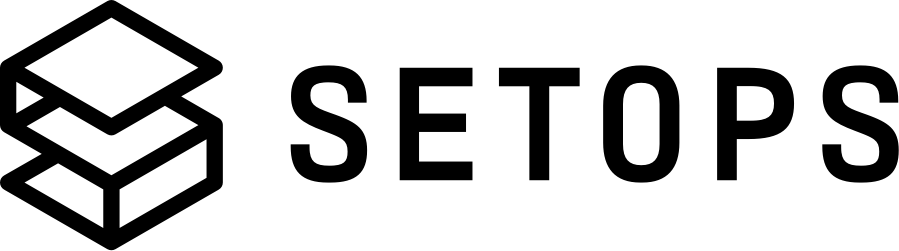Project and Stages #
💡 You can replace the default values of the commands forPROJECT,STAGEandAPPNAMEin the form on the right side! A standard pattern might bemyproject,productionandweb(see concepts).
Project #
A Project acts as a namespace for your application. It has a unique name, i.e. myproject or parkscheibe, and stages are nested under a project.
The naming convention for aprojectmust only contain lowercase letters a-z and numbers 0-9 and start with a lowercase letter. The length ofprojecthas to be between 3 and 20 characters.
List Projects #
Run setops project to list all Projects:
setops project
+----------------+
| NAME |
+----------------+
| parkscheibe |
| project1 |
+----------------+
You can also get detailed information about a Project with -p <PROJECT> project:info:
setops -p <PROJECT> project:info
Name: <PROJECT>
Created At: 2020-10-23T16:46:29+02:00
Created By: admin@setops.co
Create a Project #
Run -p <PROJECT> project:create to create a Project. The Project creation is committed automatically. Thus, you can directly use the newly created Project e.g. for creating stages.
setops -p <PROJECT> project:create
Name: <PROJECT>
Created At: 2020-10-23T16:46:29+02:00
Created By: karl.ranseier@setops.co
[Commit progress...]
Delete a Project #
Run -p <PROJECT> project:destroy --force to delete a Project. Like the Project creation also the deletion of a Project is committed automatically.
Since the Project deletion is an irreversible action, it has to be approved by adding --force to the command.
setops -p <PROJECT> project:destroy
🔴 This command deletes all resources for the current project. This cannot be undone. Please rerun the command with --force to confirm.
setops project:destroy <PROJECT> --force
Name: <PROJECT>
Created At: 2020-10-23T16:46:29+02:00
Created By: karl.ranseier@setops.co
[Commit progress...]
Stage #
A Stage a self-contained deployment environment. It is tied to a project and has a unique name, i.e. staging or production. A given stage is completely isolated from all other stages, which means that it does not share any resources or data with them.
For example, for a project called parkscheibe, it might make sense to create two stages:
staging– for Q&A before new features are merged into masterproduction– the environment your customers get to see
The naming convention for astagemust only contain lowercase lettersa-zand numbers0-9and start with a lowercase letter. The length ofstagehas to be between 3 and 12 characters. It also has to start with a lowercase letter. A valid example isstaging.
List Stages #
Run setops -p <PROJECT> stage to list all Stages for a Project:
setops -p <PROJECT> stage
+---------------+
| NAME |
+---------------+
|staging |
|production |
+---------------+
Create a Stage #
Run -p <PROJECT> -s <STAGE> stage:create to create a Stage. The stage creation is committed automatically. Thus, you can directly use the newly created stage e.g. for pushing images.
setops -p <PROJECT> -s <STAGE> stage:create
Name: <STAGE>
Created At: 2020-07-20T13:06:17+02:00
Created By: karl.ranseier@setops.co
[Commit progress...]
Look at the Apps guide to learn how to deploy your application.
Delete a Stage #
Run -p <PROJECT> -s <STAGE> stage:destroy --force to delete a Stage. Like the stage creation also the deletion of a stage is committed automatically.
Since the stage deletion is an irreversible action, it has to be approved by adding --force to the command.
setops -p <PROJECT> -s <STAGE> stage:destroy
🔴 This command deletes all resources for the current stage. This cannot be undone. Please rerun the command with --force to confirm.
setops -p <PROJECT> -s <STAGE> stage:destroy --force
Name: <STAGE>
Created At: 2020-11-09T17:40:56+01:00
Created By: admin@setops.co
[Commit progress...]
Invite or Remove Users #
Stage #
When you create a Stage, you will initially be the only one with access to it.
You can check the permissions with user:
setops -p <PROJECT> -s <STAGE> user
+-------------------------+--------+
| EMAIL | ROLE |
+-------------------------+--------+
| admin@setops.co | admin |
| karl.ranseier@setops.co | member |
+-------------------------+--------+
Use user:invite EMAIL to invite another user:
setops -p <PROJECT> -s <STAGE> user:invite rick.astley@setops.co
Email: rick.astley@setops.co
Role: member
✅ Invited user rick.astley@setops.co for stage <STAGE> on project <PROJECT>.
Rick will now see the Stage too.
In case Rick has no SetOps account yet, he will receive an email with an activation code and further informations on how to sign up for a new account.
user:invite EMAIL has an optional flag --role ROLE. Two roles are currently supported:
admin: Full access to the Stage, including managing access permissions and deleting the Stagemember: Access to Apps, Services, and Alert Targets on the Stage. Can not manage access permissions and delete the Stage
The role can be specified when the user is invited:
setops -p <PROJECT> -s <STAGE> user:invite rick.astley@setops.co --role admin
Email: rick.astley@setops.co
Role: admin
✅ Invited user rick.astley@setops.co for stage <STAGE> on project <PROJECT>.
A user can be removed from the Stage with user:remove EMAIL:
setops -p <PROJECT> -s <STAGE> user:remove rick.astley@setops.co
Email: rick.astley@setops.co
Role: admin
✅ Removed user rick.astley@setops.co from stage <STAGE> on project <PROJECT>.
Project #
User can also be invited to Projects. A user invited to a Project has access to all its stages. With role admin the user can also create and delete Stages on the Project and manage its users. For a detailed overview on the permissions of the different roles refer to the Permission Table.
In order to invite a user to a project run the user:invite command and provide a --project flag only.
setops -p <PROJECT> user:invite rick.astley@setops.co --role admin
Email: rick.astley@setops.co
Role: admin
✅ Invited user rick.astley@setops.co for project <PROJECT>.
🔵 Receiving permission for the project allows the user to access all its stages.
Adding a user to a Project provides access to all Stages on the Project. Make sure the user should have this right. Give away permission to individual Stages otherwise.
user and user:remove work for Projects identically as they do for Stages. If only a --project flag is provided the user command modify the Project instead of a single Stage.
Permission table #
| User | See Project | See all Stages on Project | See specific Stage | Create Stage | Destroy Stage | Destroy Project | See Users on Project | Manage users on Project* | See Users on Stage | Manage Users on Stage* |
|---|---|---|---|---|---|---|---|---|---|---|
Project admin |
X | X | X | X | X | X | X | X | X | X |
Project member |
X | X | X | - | - | - | X | - | X | - |
Stage admin |
X | - | X | - | X | - | - | - | X | X |
Stage member |
X | - | X | - | - | - | - | - | X | - |
* is allowed to run user:invite and user:remove
Going further #
Learn about Stage Definitions to configure your Stage.