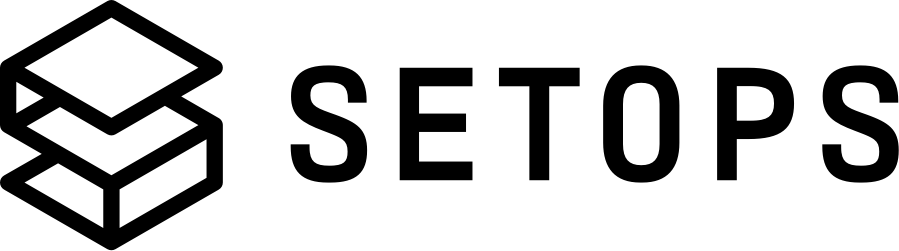Logs #
For one reason or another, it will be required to read the logs of an App from time to time. This section covers the command required to filter and display the output of your Apps.
An App must exist and be deployed before you can expect any logs to show up.
To display log entries for your App, run log.
setops -p <PROJECT> -s <STAGE> --app <APPNAME> log
2020-10-05 17:42:54 [output] Testlog
2020-10-05 17:42:54 [output] Testlog
2020-10-05 17:42:54 [output] Testlog
[...]
2020-10-05 17:42:54 [output] Testlog
If you can’t see some logs, check out our troubleshooting regarding the Solarized Dark Theme here.
The output of this command can be configured to your specific needs by adding additional flags.
To hide the source of the log entry e.g. [app] or [health-check] you can use the flag --no-source.
The --limit INT or short -n INT limits the output to a specific number of log entries. Valid values for n are 0 < n < 10000 und it defaults to 250.
With --follow or -f, SetOps continuously displays new log entries as they are created by the App.
Both flags can be combined in order to display the n latest log entries and then continue to show new log entries.
If only -f is used, n will default to 250.
# -n prints only the last n entries (defaults to 250)
setops -p <PROJECT> -s <STAGE> --app <APPNAME> log -n 2
2020-10-05 17:42:54 [output] Testlog
2020-10-05 17:42:54 [output] Testlog
-f continously prints new log entries as they are created by your app:
setops -p <PROJECT> -s <STAGE> --app <APPNAME> log -f
In addition to the number of printed entries, you can also configure the time period of log entries you are interested in. Use --before 2020-09-11T12:00:00Z and --after 2020-09-11T12:00:00Z to limit the range. Please note, that the limits are exclusive. If you want to filter for all logs from 2021 for example, please use --after 2020 --before 2022.
# --before prints log entries that occured before the given timestamp
setops -p <PROJECT> -s <STAGE> --app <APPNAME> log --before 2020-09-11T12:00:00Z
2020-09-11 11:35:54 [output] Testlog
[...]
2020-09-11 11:58:44 [output] Testlog
2020-09-11 11:59:37 [output] Testlog
setops -p <PROJECT> -s <STAGE> --app <APPNAME> log --after 2020-09-11T12:00:00Z
The values of --before and --after can be specified in the following formats:
2020-09-11T15:04:05+01:00 # with +01:00 as timezone
2020-09-11T15:04:05Z
2020-09-11T15:04:05
2020-09-11T15:04
2020-09-11T15
2020-09-11
2020-09
2029
You can filter the logs by the task ID if you provide --task ID. Use task to get the ID
of currently running tasks.
setops -p <PROJECT> -s <STAGE> --app <APPNAME> task
App Tasks:
1 of 1 desired tasks active
ID Image Last Status Health Status Started At Stopped At
5c05b59e809e40c598d9073f5cf98fa4 <IMAGENAME> RUNNING HEALTHY 2023-04-14T19:32:05+02:00 -
One-Off Tasks:
None
setops --stage <STAGE> app log show <APPNAME> --task dd22a5ae988947d4ae2a66a9f21d7808
2020-12-03 13:36:32 ::ffff:10.0.40.3 - - [03/Dec/2020:12:36:32 +0000] "GET /.well-known/health-check HTTP/1.1" 200 2 "-" "ELB-HealthChecker/2.0"
[...]
Closing connection... Done
SetOps will not print successful container health checks by default to prevent your logs from becoming unnecessarily noisy. If you prefer to see these entries as well, you can force SetOps to print them with the flag --all-health-checks.